|
|
Q: How do I reformat a case into two columns?
A: (1) Press Ctrl-A to
highlight all of the text of the case; (2) click the Copy
Button or press Ctrl-C; (3) go to your
word processor; (4) from the
Edit Menu of your word processor select Paste or
locate your cursor
anywhere on the blank page, right click and select Paste or
simply press
Ctrl-V; (5) press Ctrl-A again, or from
the Edit Menu choose Select All to
once again highlight the text of the case; (6) from
the Format Menu select
Columns (Pic. A); (7) from the Columns Window select
Two and click OK and
the case will reformat perfectly into two columns. (Pic. B)
You can
also change the the font. The example provided herein includes
screen
captures from MS Word 2000. However, WordPerfect offers a similar
function.
-
|
Pic. A |
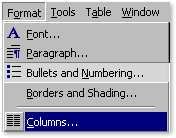 |
|
- |
|
Pic.
B |
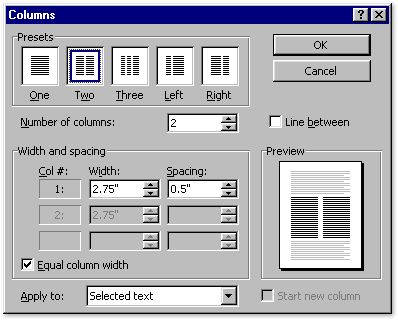 |
|
|
