|
|
After
installing the Linkbar software, look in the lower right hand
corner of your screen and you will notice that our little red,
white and blue icon appears in your Windows system tray.
Right click on the icon to display the menu depicted in
the image here and select "Settings...". |
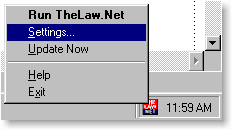 |
|
|
- |
There are
many different ways to configure your software. However, we
recommend that you configure the software to automatically scan
our servers for any updated versions of your Linkbar every 7
days.
To do this, look at your software to ensure that the
settings are configured as they are in the image to the right.
This is really all you need to know. But if you want to
know more detail about all of your configuration options, click
here.
One thing to keep in mind, is that if you cannot locate
a particular resource, it may be because the location of this
resource moved to some new place on the Internet since the
version of the Linkbar you are running was installed. You can
check for new updates anytime by clicking the button captioned
"Update Now".
If you have any questions concerning this or any other
aspect of the Linkbar, please email
postmaster@thelaw.net
or call toll free 1.877.4.LAWNET [877.452.9638] and we will
assist you.
|
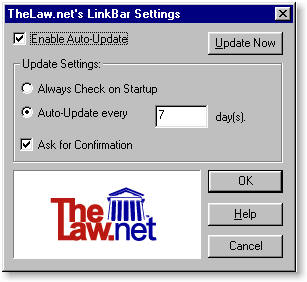 |
|